INSIDE THE 
NEWS + ADVICE
How to Search for Remote Positions on ClearedJobs.Net

Remote work, telecommuting, working from home (WFH)– whatever you choose to call it, isn’t a new phenomenon, but it may have crossed your radar more frequently as of late. Flexible workplace options have steadily gained traction over the years and with the arrival of COVID-19, many employers who were out of the WFH game have started to test the waters. As a cleared job seeker, you might assume telework is off the table, but depending on your role it may be a possibility. The question is how to find cleared jobs that are in fact remote. Consider these tips to help you navigate job postings on ClearedJobs.Net to find a remote opportunity that’s right for you.
Keywords Vs. Location
The first step to searching for a remote position on ClearedJobs.Net is to go to the job search box, found on the homepage and click Advanced Job Search.
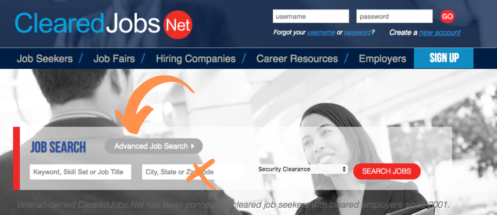
I recommend the advanced search option because there’s only one field to enter keywords on this page. If you simply use the job search box found on the homepage shown above, you might be inclined to type a keyword like “remote” into the City, State or Zip Code field – but this is not the correct field for our purposes. If you’re searching for remote work opportunities, the location of the job is not your focus. Even with remote work, a company will typically note a specific location where they have an office, headquarters, or some type of home base. So leave the location field alone—if you type “remote” into that box, you might find jobs in Remote, Oregon, but not anything having to do with telework.
What to Search For to Get the Best Results
Once you’ve navigated to the Advanced Job Search page, it’s time to enter keywords into the search field at the top of the page.
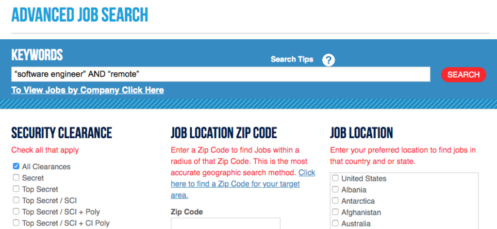
Simply searching for the word remote might produce 2,000 or so job postings. You could try to comb through thousands of jobs, but who has time for that? As a cleared professional, you have an idea of what job you want next. Let’s start there. Put your chosen job title in quotation marks, followed by AND “remote” in the search bar. This could look like:
- “software engineer” AND “remote”
- “systems administrator” AND “remote”
- “data scientist” AND “remote”
Only jobs that include your specified job title and the word “remote” will appear in the search results. When you run a search like this, your keyword or keyword phrases will be highlighted in yellow throughout the job posting and title, making it easy to pinpoint if the job matches your interests.
You can also select a security clearance to further filter the number of results. And don’t be afraid to try typing in different variations of your job title or other words that describe remote work. Instead of “systems administrator” AND “remote” you can vary the search with “systems admin” AND “work from home”.
If you need help crafting search strings, contact Customer Service and we’ll be glad to help.
Taking it a Step Further
The basics covered above will get the job done—but if you’re interested in understanding how advanced searches like these work, or how to take it up a notch, keep reading. The insights covered next will help you search more efficiently on search engines, beyond just finding remote opportunities.
As I touched on earlier, if you simply enter “remote” and click search, your search results might bring back 2,000 job postings that have the word “remote” somewhere in the job title or description—but this is not an effective search. Many of those jobs will have nothing to do with working from home. Instead they might be describing remote sensing, remote access, remote servers, and countless other scenarios where the word “remote” doesn’t meet your work from home criteria.
So how do we focus our search to lessen the amount of postings to sift through and find jobs that actually offer remote work possibilities? By crafting Boolean search strings. Many of us search “lightly,” without the use of Boolean operators on a regular basis. But when we combine keywords with operators and create Boolean search strings, our searches provide more relevant results that match our intended search goals. The phrase “software engineer” AND “remote” is an example of a Boolean search string.
A Quick Dive Into Boolean
To successfully incorporate Boolean search strings into your remote job search or other searches on ClearedJobs.Net and beyond, it’s helpful to understand the basics: quotation marks, OR, AND, NOT, and brackets/parentheses. Don’t worry too much about memorizing these Boolean operators – there are some quick tips on the advanced job search page if you hover your cursor over the question mark icon.
- Quotation Marks – When you place multiple words in quotation marks, your search will capture those words as an exact phrase and keep them intact. If you do not use quotation marks, each word will be treated separately. Searching for “work from home” in quotation marks will ensure that phrase stays intact, versus pulling up results with any one of those words.
- OR – Using OR expands your search results by creating a list of possibilities – this might include synonyms or different spellings of keywords. The search string “remote” OR “telework” OR “work from home” will provide results that include at least one match.
- AND – While the OR operator expands your search, AND narrows it. If you want to produce results that include two or more keywords, using AND will do the job. Searching for “remote” AND “software engineer” will give you results that include both the word remote and the phrase software engineer.
- NOT – The NOT Boolean operator further narrows your search results by excluding unwanted terms. The search string “remote” NOT “remote sensing” is one example of how you can narrow your search to remove unintended results.
- Brackets/Parentheses – Parentheses are used to group complex search strings and give priority to certain elements. Creating a search string like “software engineer” AND (“remote” OR “telework” OR “work from home” OR “WFH”) is a helpful way to organize more lengthy searches.
Putting it All Together
Now that you understand how Boolean logic works, let’s take a closer look at how it can help you sort through job postings to find exactly what you’re looking for. When you enter a search string like “software engineer” AND “remote” instead of simply searching for the word “remote” alone, you’ll go from potentially 2,000 search results down to 50 or just a few hundred (these numbers will vary day-to-day as new jobs are posted). Do the same thing but also select your clearance level and you might further narrow your results down to just 10. 10-100 results is a much more approachable number of job postings to look through than a thousand plus. Boolean search strings allow you to search smarter, saving you time and getting down to the results that are most applicable to you.
Want to widen the search results to find job postings you might be missing? Try adding the OR operator to expand the results a little more. The search string “software engineer” AND (“remote” OR “telework” OR “telecommute” OR “work from home” OR “WFH”) will expand the keyword search beyond just “remote,” accounting for other ways employers might describe working from home in their job postings. In this instance, you might go from 60 results to 200. This operator is especially helpful when looking for a job (remote or not) that different organizations might describe differently. The string “Project Manager” OR “Program Manager” OR “Program Analyst” OR “Project Analyst” will help you cast a wider net to find all applicable positions that meet your skillset.
Overall, it’s helpful to start with broad keyword search strings. Use lots of “OR” connections and not so many “AND” connections at first. If your search returns jobs in the thousands – then begin adding other filters. Keep in mind that searches will return relevant data but also some junk, or results that are out of context. Usually the jobs at the top of the search results will be most relevant. This is because the search algorithm working behind the scenes is looking at how often your keywords appear in the job title and posting. This is helpful because a job posting that is truly for a remote position might use the word remote in multiple areas of the posting, versus a job posting that says remote work is not available – that will likely only be included once throughout the post.
Of course, as we touched on earlier, the word “remote” can have other implications such as remote sensing or remote server. If you really want to play around with Boolean, you could create a super complex search string using the NOT operator to remove other possible uses for the word “remote.” That could look like “software engineer” AND “remote” NOT (“remote Access” OR “remote Sensing” OR “remote Teams” OR “no Remote” OR “remote Support” OR “remote Pilot” OR “remote Piloted” OR “remote Target” OR “remote Site” OR “remote Sites” OR “remote Server” OR “remote Deployment” OR “remote Desktop Services” OR “remote View” OR “remote System” OR “remote Systems” OR “remote Configuration” OR “remote Research” OR “remote Device”). Running that search today brought the search results down to 12 jobs, but remember when we tacked on a security clearance level earlier, it brought the results down to just 10—and the other method was much quicker.
Based on our experience, our most comprehensive search string for finding remote cleared jobs is detailed below. Be sure to add your relevant keyword(s) to the beginning of the search string, joined with AND. For example:
“supply chain” AND remote OR “hybrid remote” OR “at home” OR telework OR telecommute OR telecommuting OR teleworking OR wfh OR “work from home”
At the end of the day, there are multiple ways you can run a search. Some will be more efficient than others, some will give you hundreds or thousands of results, while others might get too narrow. But if you stick to a job title in quotation marks with the AND operator followed by “remote,” or some other word that describes working from home, you should have a healthy amount of results to field. You can always widen or narrow the search from there.
This entry was posted on Wednesday, July 01, 2020 11:50 am
